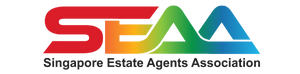User Guide: Submitting a Claim (Payable to the Training Provider only)
- Login to https://www.myskillsfuture.sg/content/portal/en/index.html using SingPass.
- Click on ‘Submit a Claim’ upon logging into SkillsFuture Credit Portal.
- If this is your first time submitting a claim, you will be prompted update your profile information under ‘My Profile’
- Enter your contact details, latest employment and education information. If this is not your first time submitting a claim, you may ignore these steps. Do ensure that you update your details regularly.
- Proceed to click on ‘Submit a Claim’ page. (You are required to submit your claims before your course starts.)
- Search for Training Provider “SEAA”
- Select the course title that you are applying for
- Click on “Enter Payment Details” button
- Enter Course date, input Course fee, input Claim amount
- Click “Choose file” Upload tax invoice (pdf, doc, etc)
- Read the “Terms and Conditions” and click “Submit”
- Declaration page appears, read and click “I agree”
- Click on “SkillsFuture Credit” task bar to view transaction history.
- Take a picture or screenshot the transaction history and email to us edu@seaa.org.sg
- Click on your name at the top right corner and click on “Log out” to exit your SkillsFuture account.
(Please seek SEAA staff’s assistance if you are unsure what to do or need the tax invoice for submission.)